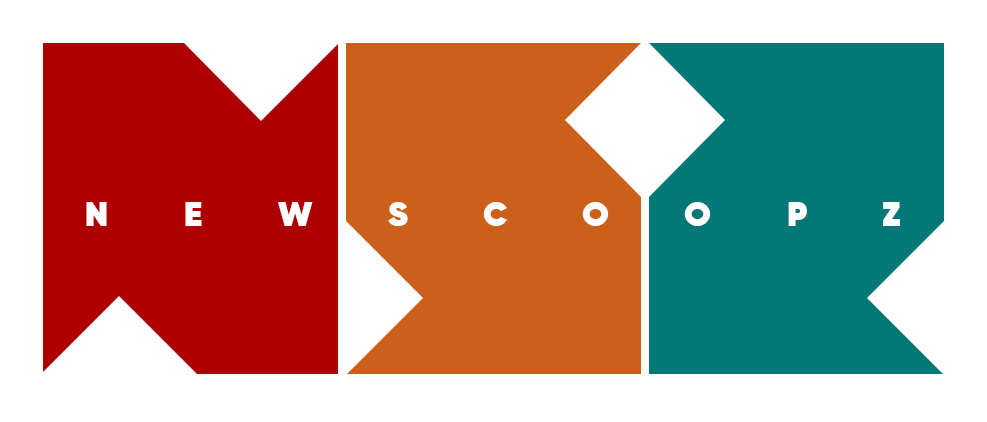There can be many problems occurred in a disk. This may occur in your life such as getting a popup like “Disk is write protected” while copying or creating files in the disk. So what you mean by write protected. Write protected means the disk is available for read-only and neither can copy to the disk nor can create files/folders in the disk. The only thing you can do with the USB disk/ SD card is read what is in it. So no one what to use a disk like CD. We have to write, sometimes what to delete and write another file. Format won’t work in this case. It is because of the fact that the disk is enabled as read-only. There are several ways to clear read-only attribute.
1. Check the lock switch and make sure that it is in unlock position
Most memory cards/ adapters have a physical button (or switch) which can be adjusted to lock or unlock the device. Lock means to enable write protection. So make sure that the switch is in the unlock position. Before proceeding to any other methods first check for the physical switch otherwise you may be wasting the time.

2. Give write permission from security tab in the properties.
You can remove write protection from USB/Memory card through the disk properties. You can get into the disk properties simply by right clicking on the disk drive. In the properties tab, you can see a tab labeled “Security”. There you can see various permissions allowed for the users. You can change the permissions by clicking the button labeled “Advanced”. Allow the write permission. You are done. Now you have disabled the read only attribute.

3. Give write permission by editing the registry files
This method should be done very carefully, otherwise you will get into more troubles. Windows have a registry which is actually a database containing important about the system hardware, installed programs, and settings, and profiles of each of the user accounts on your computer. The information in the registry is needed for the proper working of Windows. Always keep a backup before proceed further. Do not alter any values that are unfamiliar for you. Because it can make the system unstable.
First you have to open registry editor. You can access the registry editor by typing “regedit” in the search field in the Start Menu.

On the prompt window press “yes” to give access.
Expand “HKEY_LOCAL_MACHINE”
Then Expand “SYSTEM”

Now have to Expand “CurrentControlSet”

Next we have to Expand “Control”
Now look for a folder with name “StorageDevicePolices”. If you don’t see it don’t worry create a one with the name “StorageDevicePolices”. This can be done from Edit > New > DWORD.

Now select the “StorageDevicePolicies” and create a value called “WriteProtect”. This can done by selecting Edit > New > DWORD Value from the menu. Once it is created you can see it in the right side. Right click on the WriteProtect values and choose “Modify”.

Now a prompt window will appear. In this, you have to set 0 as the Value data. 1 means Write Protected.

Press Ok and close the registry.
Now you have to restart the computer. Now try to copy files to the disk. It’s working now!
4. Using Windows command prompt to change read only attribute.
The read only attribute can removed by using the windows command prompt also. In the Start Menu search box type cmd and press Enter. Now you have the Command Prompt. Here we are going to alter the disk attributes. Now follow the below steps:
1. Type DISKPART and press Enter.
2. Now type LIST VOLUME and press Enter. This will list all available drives.
3. Now select the volume (Say F) which having the read-only problem. For this type SELECT VOLUME F . Press Enter
4. Now it’s time to remove read-only attributes associated with the disk. For this type “ATTRIBUTES DISK CLEAR READONLY”.
Now you will get a message “ Disk attributes cleared”