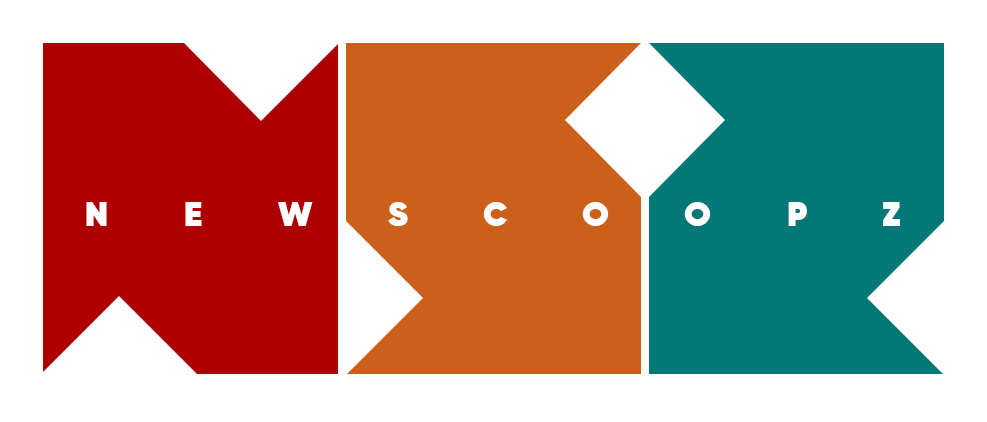A recent study reveals that smartphone notifications can impair concentration. Notifications can disturb us and it will dramatically affect the work or task we are doing. Sometimes, a particular application can disturb you by giving notifications. For example, twitter. So, in these situations we want to stop notification for a particular application only.
Apple comes forward to resolve this problem. Dealing with annoying notification is much easier in iPhone.
Let us see how we can disable notifications for a particular app in iPhone!.
Here are the steps:
1. Go to ‘Settings’

2. Select ‘ Notifications’

3. Tap on the app that is giving annoying notifications.

4. You can allow or stop notifications by sliding the up-most toggle. Green means allowing. If you want to receive notifications, then you can also adjust how notifications look(bottom part have these options).

5. Allow notifications toggled to non-green disable notifications. You are done! No more annoying notifications!